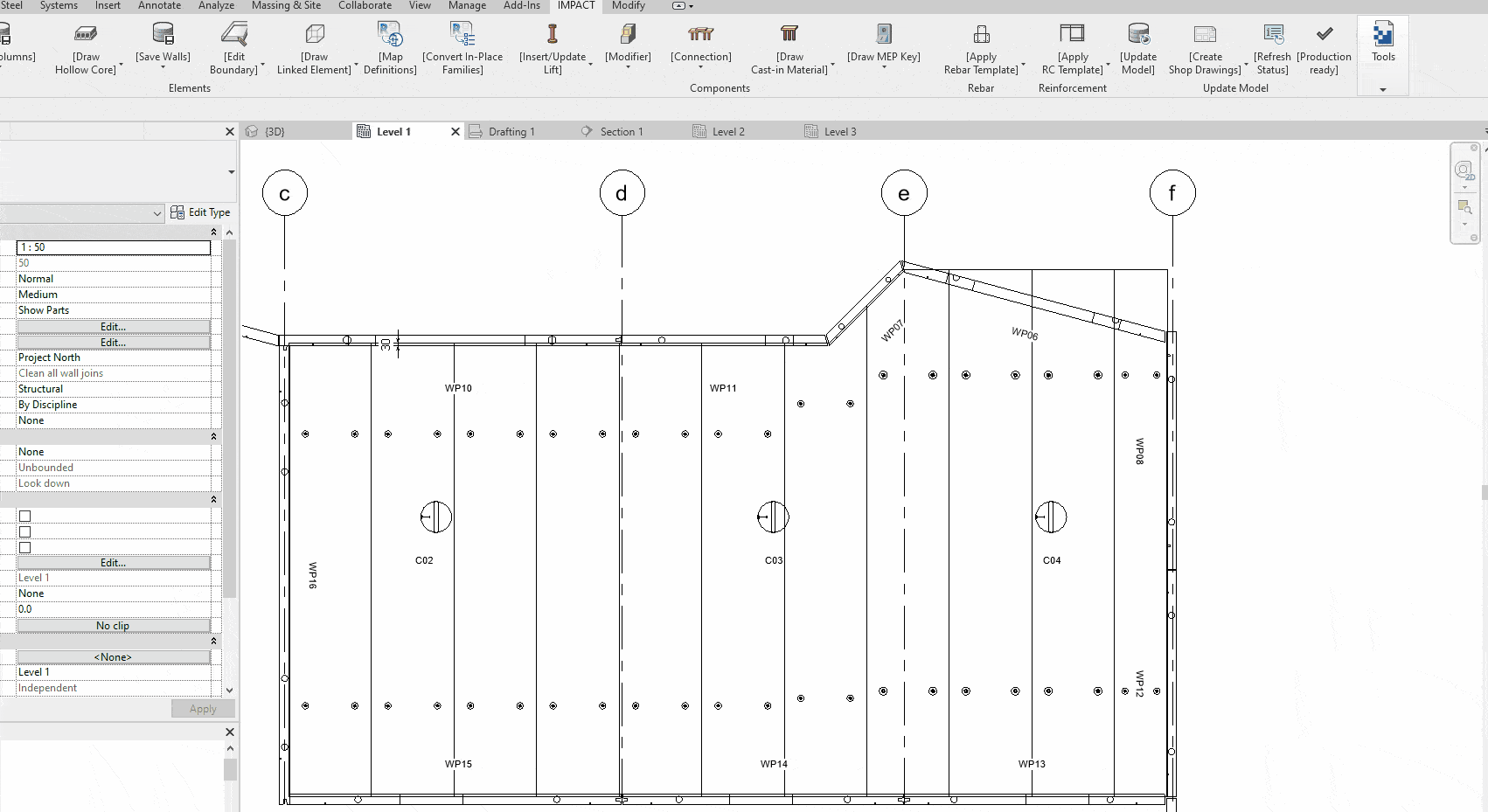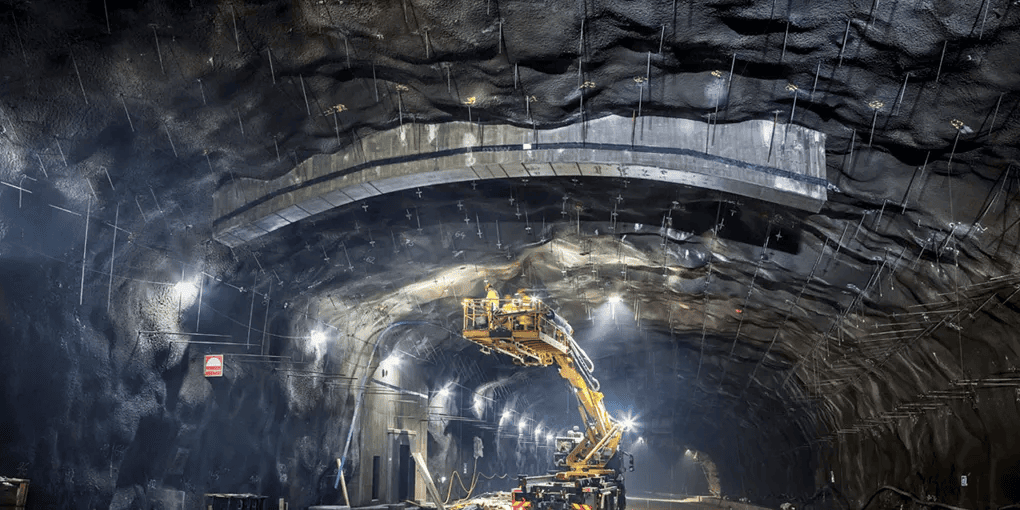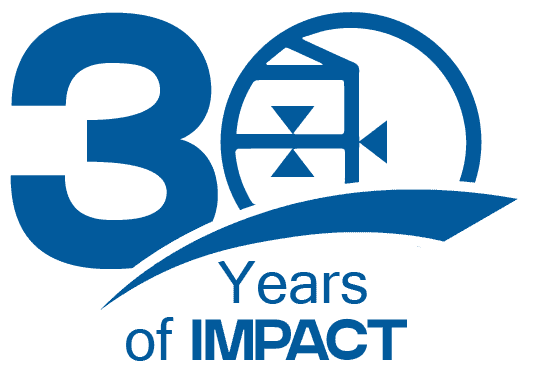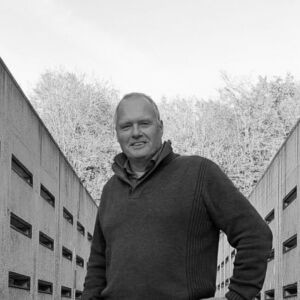IMPACT Revit Precast
IMPACT Revit can significantly reduce the time spent modelling and detailing your Revit precast projects. In fact the entire IMPACT Revit platform has been developed for dealing with both, modelling and information management. The 3D platform helps you to design elements, manage drawings, specifications, tables, everything can be organised and controlled with IMPACT Revit.
The software works with customised standards developed by StruSoft, based on XML files and Revit families to ensure efficient precast design modelling to suit your exact requirements.
Watch a Webinar about IMPACT Revit Precast
Automated Precast Design
IMPACT Revit helps you automate and customise your precast 3D modelling, design and detailing, including automatic calculation and insertion of lifting and bracing cast in materials, as well as automatic centre of gravity calculations. Once you have designed your model or elements, IMPACT Revit will automatically generate the shop drawings and store all the details centrally in the IMPACT database.
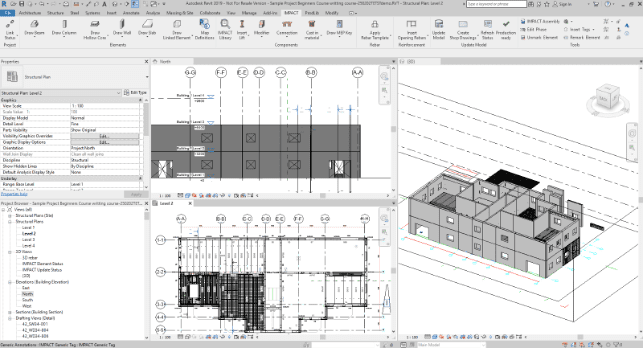
IMPACT Revit precast design can be used for all the main types of standard precast structural elements.
IMPACT Revit generates automatic shop drawings based on predefined custom-made company templates. All components of the precast element, such as cast-in materials, connections, corbels, openings, recesses, etc. will appear with automatic dimensions on the shop drawing with user-specified view settings.
Chamfers and edge detail drawings of the element and detail drawings of the element openings are restored in the IMPACT database, which means that they will automatically appear in the shop drawings, saving you a hell of a lot of time and ensuring accurate drawings directly from the Revit models.
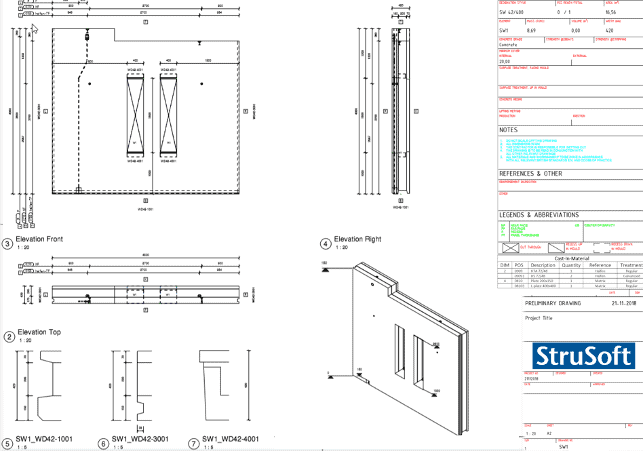
IMPACT Revit Precast Workflow
The intuitive workflow allows you to create and design a new IMPACT Revit precast project using all IMPACT applications. Generate precast factory shop drawings using IMPACT Revit. Use the preview, cast, and planning possibilities in the 3D IMPACT Production solution.
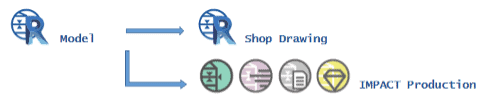
External Revit Model Integration
You can even map an external Revit model, that you received from a Consultant or Partner, and use it to manage all aspects of your Precast Concrete Production and Projects.
IMPACT Revit has a possibility to map a Revit family from external model to an existing precast element definition in the IMPACT database. With the help of command, called Map Definitions, IMPACT Revit will scan the whole external Revit model for you and list up the available precast element families for you.
Once you have mapped the Revit families to a precast definition from the IMPACT database, you are ready to save the precast elements and preview them in IMPACT Project Manager, from where the planning of casting, storage, transportation, erection, and cranes could be done.
Receive external Revit projects, with or without precast shop drawings. Save the precast elements in the IMPACT database. Use the preview, cast, and planning possibilities in the 3D BIM IMPACT solution.
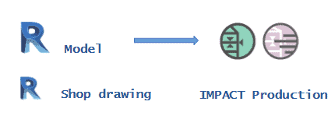
Work Sharing
Work Sharing is a work process available in Revit, that allows multiple team members to work on the same model at the same time. Work Sharing is also available in the IMPACT Revit software, which enables precast designers to work on their own local files while synchronizing to one main IMPACT Revit central file. Furthermore, IMPACT for Revit supports BIM360, which is an Autodesk cloud-based solution that allows companies to work in a collaborative environment.
Once work sharing is activated in your IMPACT Revit model, IMPACT will save the Central file in a shared folder, where all users, participating in the work sharing, can access and work on it simultaneously.
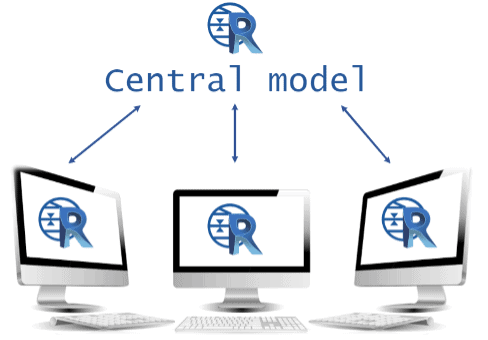
Fast & Accurate Changes of Precast Element Geometry
Precast Designers require a fast and effective precast element modelling. That is why the team behind IMPACT Revit has always had a focus on software tools, for easy and time saving edits of the element geometry and components.
IMPACT Revit has hundreds of functionalities, inspired by our Users, which are available and ready for you to use by installing the IMPACT extension in Revit.
All element tabs in the IMPACT software have their own customised design software tools. See an example below from the Slab element tools, which edits the element boundary of the precast elements with a few clicks of the mouse.
Automated Reinforcement Insertion
IMPACT Revit provides you will reinforcement detailing tools in a form of templates and custom-designed element software tools. You will find an automated precast wall reinforcement template, which will automatically apply Edge & Opening reinforcement bars, together with mesh/meshes in all defined wall panels.
Automated Rebar templates will help you insert reinforcement rebars on similar shape Revit families, which will significantly speed up the reinforcement design process. Moreover, reinforcement information is saved and provided on each precast element in the IMPACT database.
Automatically generated element shop drawings in Revit can be customised to show reinforcement schedules and views, as well as rebar Bar Bending Schedules (BBS) tables with data such as bar weights, taken from the IMPACT database. All of which significantly reduces the time it takes for to you prepare all the documentation to support the shop drawings and overarching 3D models.
Why wait? Click to apply for a Free Trial of IMPACT and get started today!
IMPACT Wiki
For full technical details on the IMPACT Revit please visit the IMPACT Wiki by clicking here.
IMPACT Blog
Optimizing Tunnel Element Production: A Case Study on AF Prefab’s Efficiency with IMPACT
Introduction
In the heart of Mälardalen in
IMPACT User Conference 2022 – Live stream of the event (Live from Malmö)
Tomorrow, we are hosting our annual IMPACT User Conference – Live from Malmö. We celebrate that this year, IMPACT […]
30th Anniversary of IMPACT: At the forefront of digitalizing the Precast Concrete Industry
This year, IMPACT turns 30 years old. Our flagship software to allow a cohesive flow of information in the precast concrete industry […]