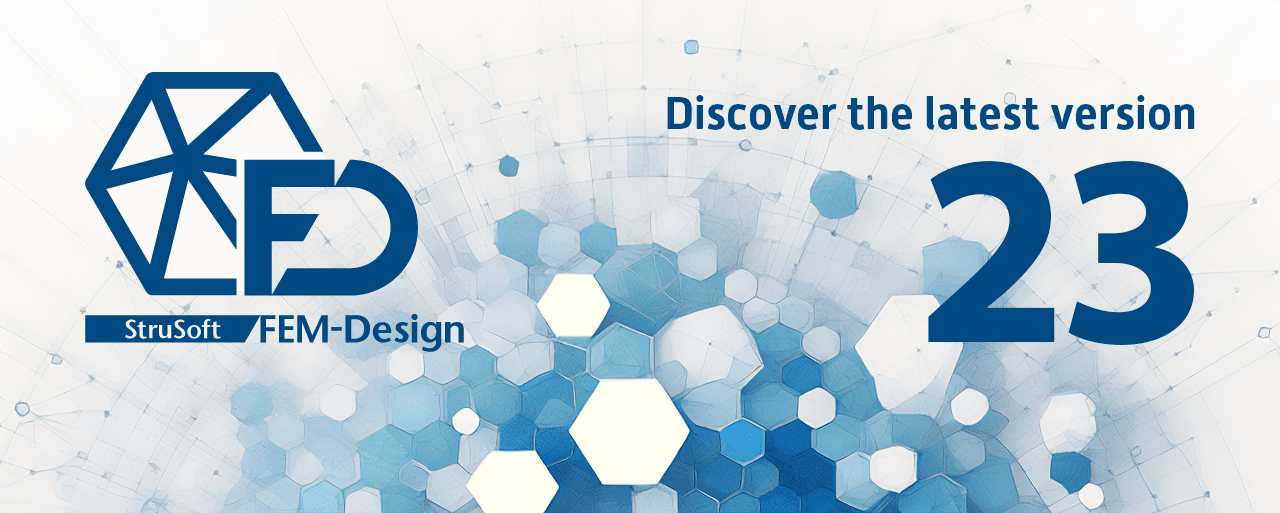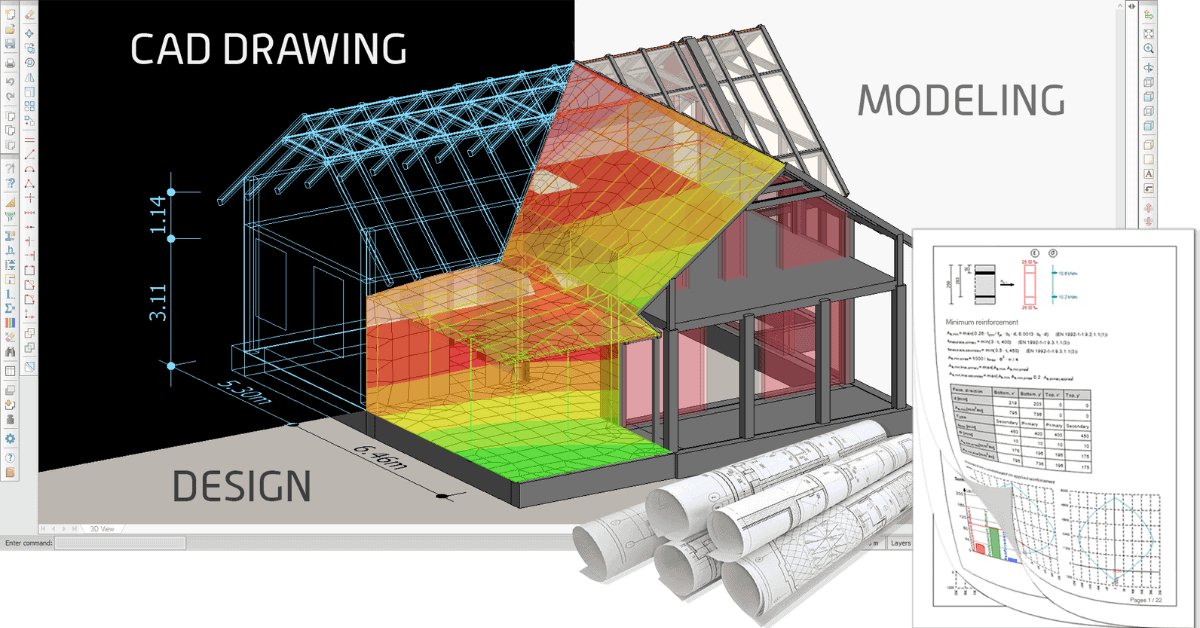BIM Integrations
One of the standout features of FEM-Design is its robust interoperability, facilitating seamless collaboration across various design workflows and with diverse project participants. It ensures smooth integration into the 3D BIM ecosystem (IFC, SAF, Revit, Archicad, Tekla Structures, Allplan, IDEA StatiCa, etc.), alongside support for traditional CAD workflows with DWG and DXF formats.
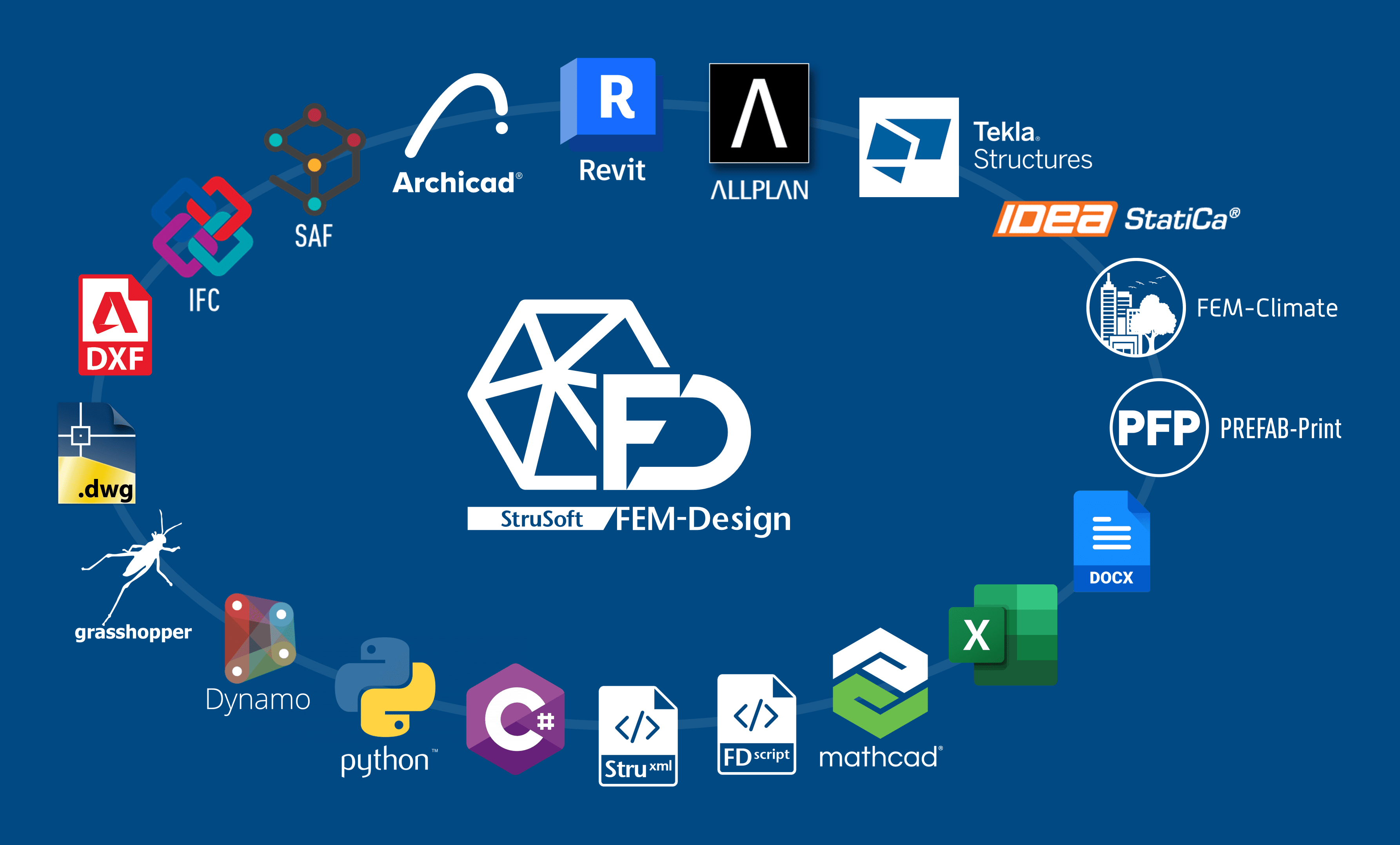
Revit Connection
StruSoft offers a free tool that enables direct communication between FEM-Design and Autodesk Revit Structure for BIM integrations. The StruXML Revit Add-In enables two-directional communication between Revit and FEM-Design. It is powerful, but at the same time an easy to use tool, that transfers the analytical model along with its properties between the two programs.
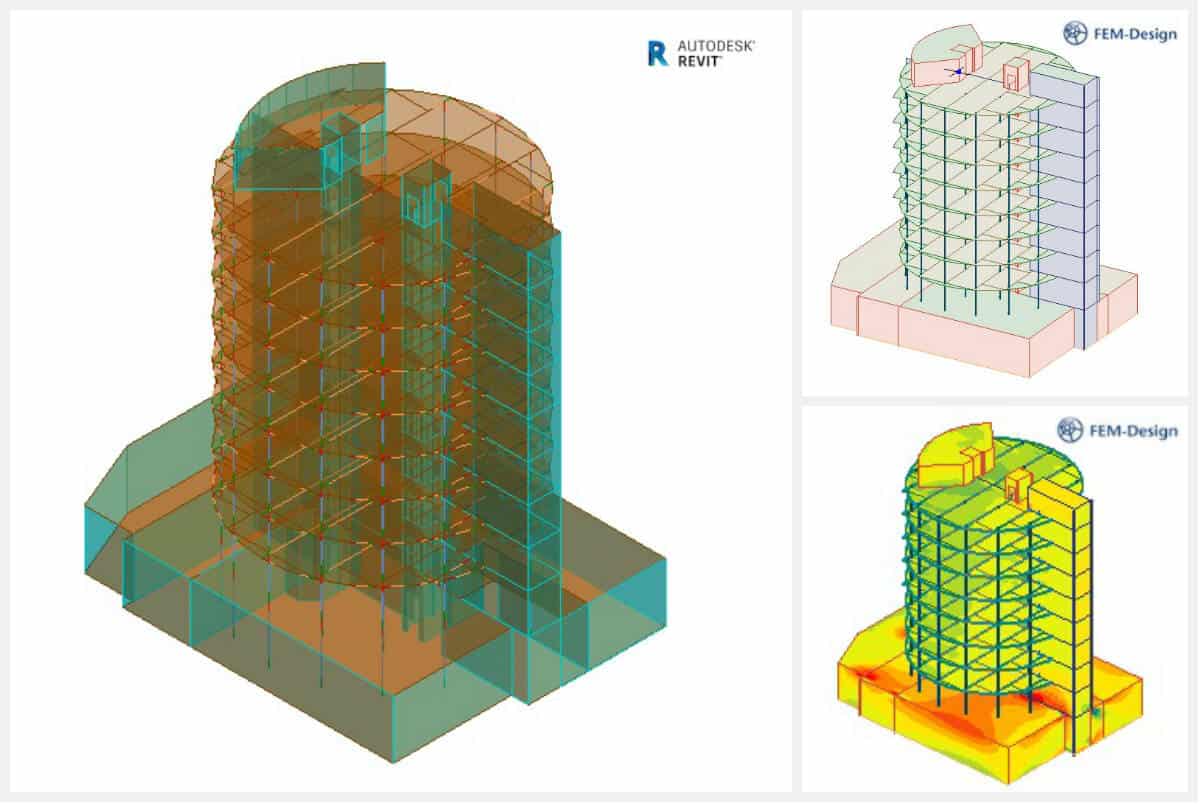
Element Data Transfer Options
The following elements and properties can be exported/imported from/to Revit using the StruSoft StruXML Revit Add-In: –
- Structural Columns
- Structural Framing elements
- Structural Floors
- Structural Walls
- Structural Foundation
- Grids, levels, and reference planes
- Loads, load cases and load combinations
- Reinforcement (import only)
For full details of the export/import specification please check the StruXML Revit-Add-in User Manual on the FEM-Design Wiki by clicking here.
Tekla Connection
StruSoft offers a set of free tools that enable direct communication between FEM-Design and Tekla Structures for BIM integrations. The two independent tools exchange data through an external file in XML format, called StruXML.
Tekla StruXML Export
Tekla StruXML Export tool enables direct communication between Tekla and FEM-Design. The direct data transfer is solely based on Tekla Analysis Model export. The exact geometry of the selected analysis model can be exported to an external file in XML format (*.struxml), which can be opened in FEM-Design. The proper sections and materials are assigned to StruXML objects in the mapping process performed in the tool.
Characteristics:
- Export selected Tekla Structure analysis model to FEM-Design.
- The *.struxml file will include the defined material and profile mapping.
- List of transferred data: geometry of the analytical model, mapped cross-section of linear members, mapped material, releases of linear members, rigid links, grids system.
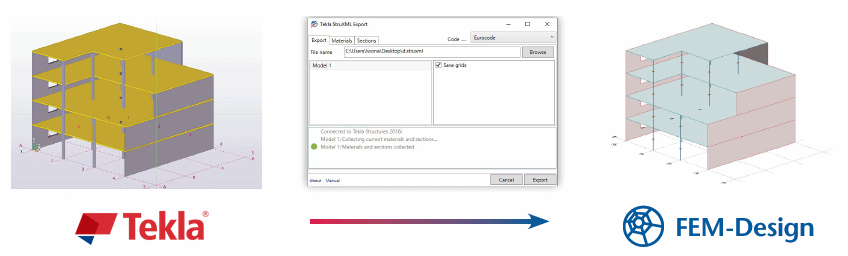
Tekla StruXML Import
Tekla StruXML Import tool enables direct communication between FEM-Design and Tekla. The direct data transfer is based on the conversion of FEM-Design analysis model transfer into Tekla native objects. The proper sections and materials are assigned to Tekla native objects in the mapping process performed in the tool.
Characteristics:
- Import FEM-Design model to create a new Tekla Structures model.
- Update Tekla Structures model with changes made in FEM-Design model after the initial import.
- One can import/update: selected element(s), group of elements (e.g. all beams, columns, etc.), all elements.
- List of transferred data: geometry of FEM-Design analysis model, a mapped cross-section of linear members, the thickness of plane walls and plane plates, mapped material, analytical element ID of an object.
For full details of the export/import specification please check the Tekla Tools on the FEM-Design Wiki by clicking here.
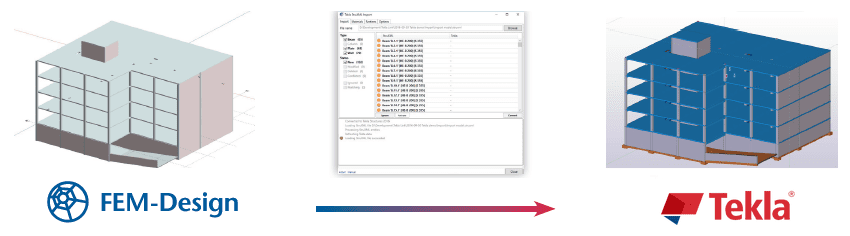
IDEA StatiCa Connection
StruSoft offers a brand new tool that enables a smart connection between FEM-Design and IDEA StatiCa. The tool allows for sending 3D steel structures, or even just selected connected members and their internal forces as intelligent input for detailed design and verification of steel connections between FEM-Design and IDEA StatiCa.
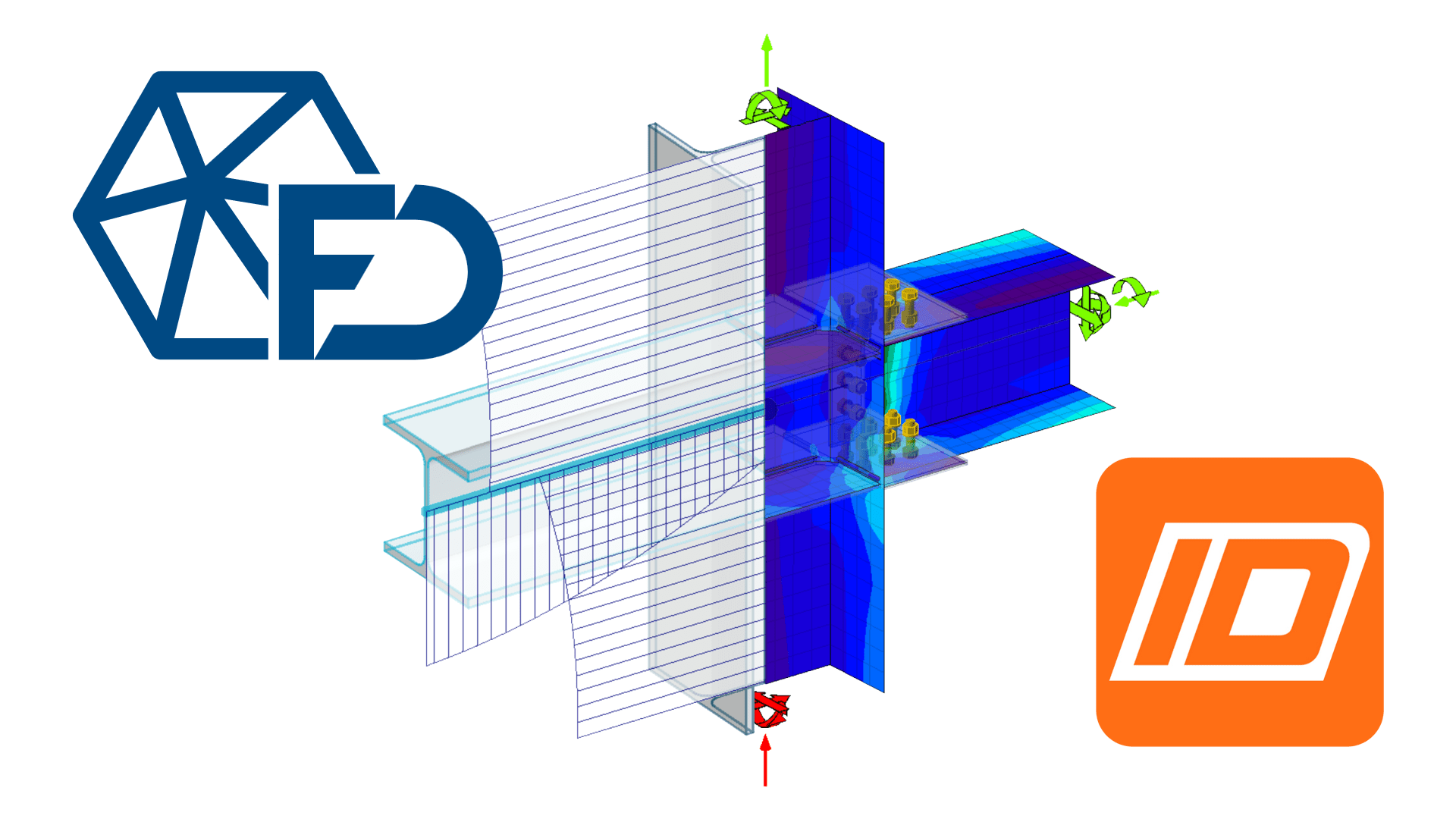
This dedicated tool accelerates the finalization, detailing and documentation of steel connections thanks to IDEA StatiCa’s 250 ready connection templates and more than 10,000 configurations, as well as the optimization of fabrication and raw material costs.
Key features:
- Sharing FEM-Design data with IDEA StatiCa as an input for steel connection design including:
- positions, cross-sections and materials of steel bar members,
- internal forces (normal, shear forces and moments) calculated in the member
- Option to select which connected steel members shall be transferred to IDEA StatiCa.
- Data transfer can be done in two simple ways:
- via a live, direct connection – if both programs are available on the computer, or
- via a dedicated file, if the two programs are running on separate computers.
- In case of the live connection, a single click updates the input of the IDEA StatiCa connection design based on changes in the linked FEM-Design model.
- Automatic, but editable data matching (cross-section and material) between the two programs.
- Installation of any additional programs on either side is not required.
Read more about the IDEA StatiCa connection on the dedicated page.
Industry Foundation Classes (IFC)
IFC is an open, neutral, data exchange format. It is optimised for physical model sharing among design disciplines. The IFC format is ISO-certified, and it is developed and maintained by buildingSMART (formerly the International Alliance for Interoperability).
Through IFC, FEM-Design can use 3D geometrical representation of construction elements defined by architectural and structural modelers as input for analysis models and calculation. Within IFC, a so-called “Model View Definition” (MVD) gives recommendation for which data and elements the IFC model should include depending on the collaboration (model-exchange) purpose. For analysis software such as FEM-Design, the model view definitions that provide the most important physical model input are: IFC2x3 Coordination View (the most widely implemented view), IFC4 Reference View (model referencing) and IFC4 Design Transfer View (sharing editable objects).
In FEM-Design, structures or selected elements designed can be seamlessly exported in IFC format for architectural or structural detailing programs and model checking. They can be edited as a parametric model or used as a reference model.
Further technical information about the IFC import/export feature can be found on the FEM-Design Wiki by clicking here.
Structural Analysis format (SAF)
SAF is an open-source format developed and optimised for exchanging structural analytical models between modelers and analysis software for BIM integrations. Besides improving the collaboration between structural engineers, SAF is focusing on a practical, easy-to-use, Excel-based format that can be used in daily practise by structural engineers.
FEM-Design can import the following SAF items
- 1D members represent straight, slanted or curved analytical member of load-bearing beams, columns and truss bars
- Concrete and timber parametric cross-sections, and manufactured steel profiles
- 2D members represent straight, slanted or curved analytical member of load-bearing slabs, walls, shells and roofs
- Structural supports and links with various stiffness and conditions
- Loads and their assigned load cases, groups and combinations
StruSoft is one of the SAF schema developers. You can read more about SAF on the SAF website by clicking here.
Further technical information about the SAF import feature can be found on the FEM-Design Wiki by clicking here.
Why wait? Download an automated 2 x week free trial of FEM-Design and get started today!
Calculations performed according to:
Euro Code
Belgian National Annex
British National Annex
Danish National Annex
Dutch National Annex
Estonian National Annex
Finnish National Annex
German National Annex
Hungarian National Annex
Latvian National Annex
Norwegian National Annex
Polish National Annex
Romanian National Annex
Spanish National Annex
Swedish National Annex
Turkish Seismic Code
Languages supported:
English
Finnish
French
Dutch
Hungarian
Polish
FEM-Design Blog
Precast Detailing in IMPACT for Revit – A Webinar series of 3 (Watch it now)
Discover IMPACT for Revit by tuning in to our webinar series on Precast Detailing Throughout the first quarter of 2024, we hosted a series [...]
FEM-Design 23 – Greater Efficiency: Save Time, Save Materials
FEM-Design 23 is released and introduces a brand-new 3D Bridge module, a new plastic analysis method, a renewed documentation module, and several significant improvements [...]
Free structural analysis software for students 2024
You’re an ambitious student eager to dive into structural engineering. We’re here to help you in your journey as your partner in structural analysis [...]