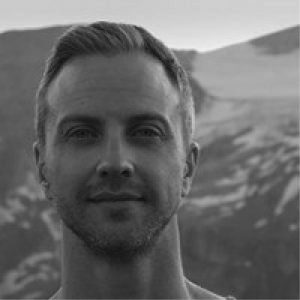StruSoft Installer Server Installation and Configuration
Please find guidance on the StruSoft Installer Server Installation. The StruSoft license system 4 is based on FlexNet from Flexera.
We recommend installing Lmadmin which is the newest type of license server provided by Flexera and also the latest version. Should you still want to use the older version (Lmgrd) we have a separate guide for it which can be found by clicking here.
If you have not done so already, install and activate your license with StruSoft Installer on the server host.
A. Lmadmin
Lmadmin is the newer server solution providing a modern web GUI and since this resembles our old server solution we have chosen to create a quick installation for this kind of setup. Certain configuration might still be required.
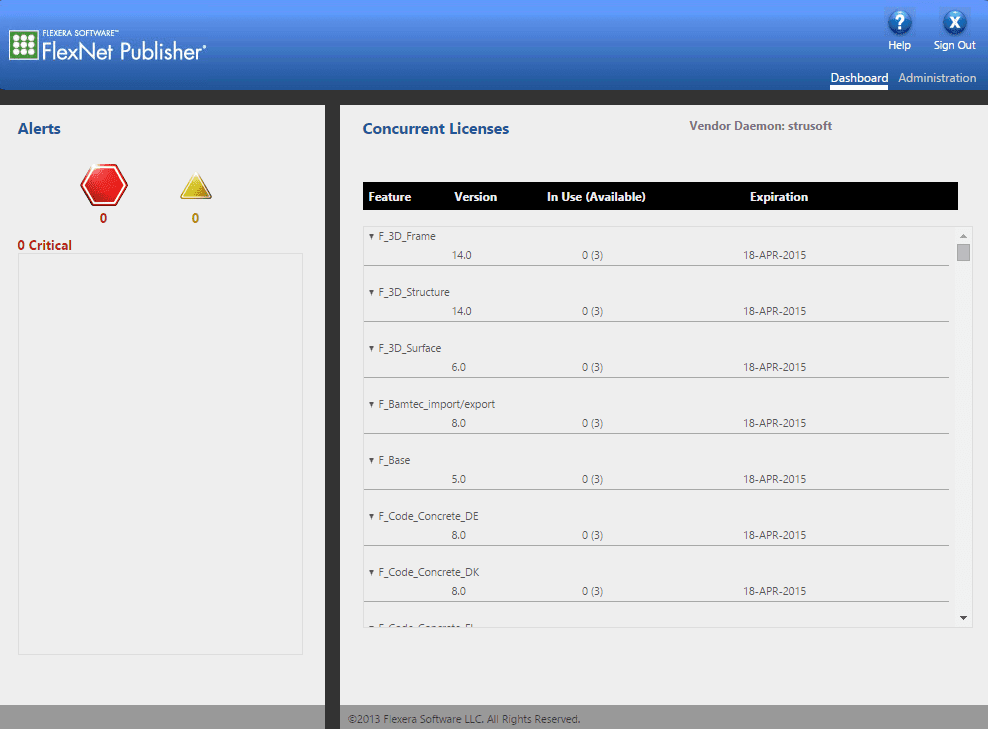
1. Installation
If you want update, reinstall or make your first installation of Lmadmin on your server, please use the quick installation. Before you start the installation make sure you have activated your license file with StruSoft Installer.
⭳ Download the quick installation here
To make sure the proper permissions are invoked, always right-click on the installation file and choose “Run as Administrator” to start the process. The installation process will only ask you for a installation directory and once the process is finished the server (service) will be started its web interface (FlexNet Publisher) will be opened, see picture above. The server is now installed, configured, and ready to be used.
The default login for the Lmadmin Administration page is: –
User Name: admin
Password: admin
2. Import StruSoft license daemon to existing installation (advanced)
If the latest version of Lmadmin already is installed on the server (e.g. from another company’s distribution of Lmadmin) you still need to download the StruSoft specific vendor daemon and follow the steps below to enable the current installation of Lmadmin to support StruSoft programs.
⭳ Download the StruSoft vendor daemon.
Extract the StruSoft vendor daemon file (strusoft.exe) from the downloaded zip file to the folder in which the Lmadmin server (lmadmin.exe) is installed (default folder is C:\Program Files\Flexera\lmadmin\lmadmin).
From the web interface dashboard follow these steps to configure the server: –
- Click on the ‘Administration’ link at the top right corner.
- Click on the ‘Vendor Daemon Configuration’ tab and press the ‘Import License’ button.
- During the activation process StruSoft Installer will have downloaded your license file to this directory:C:\ProgramData\StruSoft\License System 4\license.lic. Copy this path and paste it in the textbox labeled ‘License File from Your Local Machine: ‘ and press ‘Import License’. When the file is imported press ‘OK’.
- Now we have to change some default settings. Click on ‘strusoft’ in the vendor daemon list. Remove everything in the text box ‘License File or Directory’ and again replace it with:C:\ProgramData\StruSoft\License System 4\license.lic. Now press ‘Save’.
- The vendor daemon now needs to be restarted for the changes to take effect. Press ‘Stop’, click on ‘strusoft’ vendor daemon again and press ‘Start’.
- Your license server is now configured, click on the dashboard link at the top right corner and review features available in your license file. Disregard alerts saying “Vendor daemon down: strusoft”, such alerts comes from the restart of the vendor daemon we just did.
3. Ports
The Lmadmin server type requires the following ports to be open:
- License Server Manager Port : 27000-27009
- StruSoft Vendor Daemon port : 55555
- Web server http port : 8090