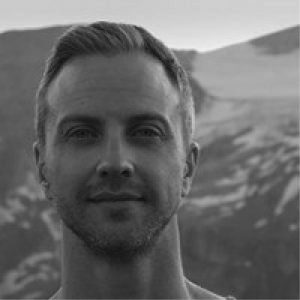StruSoft Installer Knowledge Base
This page contains the StruSoft Installer Knowledge Base with Frequently Asked Questions (FAQ) and other titbits of information about the installation and configuration of the StruSoft license system 4 (based on FlexNet).
Contents
A. Required TCP ports to be opened in the firewall
B. Path to the license file
C. FAQ
1. The license service won’t start, how do I get it running?
• Port collision
• Use only lmtools from StruSoft (lmgrd only)
• Correct path to the license file
• Vendor Daemon location
• StruSoft License Auto Updater Service
• Run as service
• License file type
2. How do I change my client settings?
3. How do I change ports in the license server?
4. How do I get the license server to reread the license file?
5. Why do I need to have StruSoft Installer installed?
6. When I remove my pc from my docking station the license stops working, why?
7. When does my program lock down after I lost the connection to my license server?
8. How long does the server keep licenses checked out after it lost connection to the client?
9. Why am I getting critical alerts in the lmadmin webgui during normal use?
10. In StruSoft Installer, I’m getting a warning saying it failed to connect to the license update service
11. In StruSoft Installer, I’m getting a warning saying the current mac address does not match the one used during license activation
12. In StruSoft Installer, while activating I’m getting a warning saying the activation code has been used too many times
13. In StruSoft Installer, what are the ‘advanced server settings’?
14. Can I activate my license on a virtual machine (e.g. Hyper-V)?
15. Where do I find the lmadmin log files?
16. I have forgotten my password to the license server administration page. How can I reset the password?
17. My license server don’t have internet access, what can I do?
18. I have read and tried everything in this FAQ and still I’m having problems, what shall I do next?
A. Required TCP ports to be opened in the firewall
Each server type requires certain ports to be open in the firewall, the server installation guide states this per server type. Recap: –
- License Server Manager Port : 27000-27009
- StruSoft Vendor Daemon port : 55555
- Web server http port : 8090 (lmadmin only)
B. Path to the license file
The correct path to the license file should always resolve to: C:\ProgramData\Strusoft\License System 4\license.lic
License server path in lmadmin:
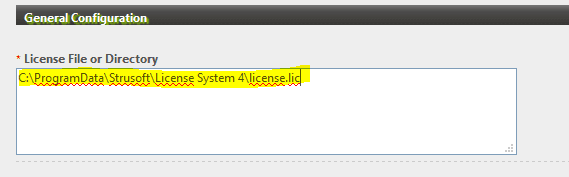
License server path in lmgrd:

C. Frequently asked questions
1. The license service won’t start, how do I get it running?
There can be a number of reasons the service won’t start:
Port collision
If the server machine has both a lmadmin and lmgrd server installed and running it is possible they try to use the same ‘License Server Manager Port’ (e.g. 27000) which could result in a collision. If a collision occurs one of the two server types will not start. To avoid potential conflict the ‘License Server Manager Port’ for one of the server types could be changed to something else (for example something between 27001-27009). Since lmadmin is easier to manage it is recommended to change its port. Review this FAQ for how to change ports.
Use only lmtools from StruSoft (lmgrd only)
If the server type you have installed is lmgrd it is important that ONLY the files and applications from our distribution. For example, you cannot use ‘lmtools.exe’ from another companies lmgrd distribution.
Correct path to the license file
Make sure the path to the license file is correct. If you start StruSoft Installer and click on the ‘Licensing & Settings’ tab and click on ‘open folder’.

The path should always be ‘C:\ProgramData\Strusoft\License System 4’. If the folder is something else you need to upgrade your version of StruSoft Installer. Now make sure your server (lmadmin or lmgrd) points at the correct path. Review this section of where to set the license file path per server type.
Vendor Daemon location
The StruSoft specific part of the FlexNet system is the vendor daemon which is an actual file needed by the license server (lmadmin or lmgrd). The file is called ‘strusoft.exe’ and must be placed in the correct path in relation to the server. The vendor daemon is placed in the correct path in the standard installations but it is quite possible to move it manually but then the server needs to be told.
For lmadmin the vendor daemon (strusoft.exe) is placed in the same folder as the server executable (lmadmin.exe) which means there is no need to specify the path to the vendor daemon.
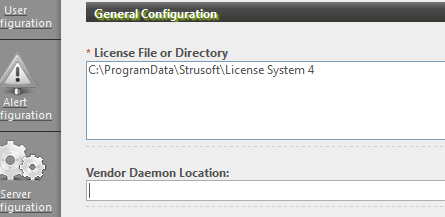
But if you would like to put the vendor daemon in another path you can add it in the ‘Vendor Daemon Location’ textbox. However, it is recommended to have the strusoft.exe and lmadmin.exe in the same path so if you are experiencing server connection issues just make sure they are in the same folder.
For lmgrd the vendor daemon path to be placed along side the server executable (lmgrd.exe) as well. Start lmtools and check the service configuration to find out where the lmgrd.exe is placed and then just make sure the strusoft.exe is placed in the same folder.
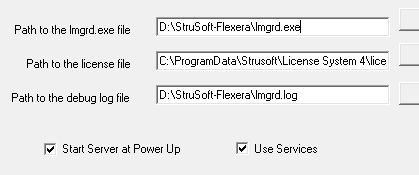
If you have changed the vendor daemon location for either server type you need to restart (start/stop) the service.
StruSoft License Auto Updater Service
StruSoft Installer makes sure you always have a fresh license file downloaded, this is handled by the ‘StruSoft License Auto Updater Service’. Should this process be hindered the validity of the current license file will run out resulting in no licenses can be checked out from the server.
Always make sure StruSoft Installer (and ‘StruSoft License Auto Updater Service’) has internet connection and this process can be carried out without any interruptions. You can force this update by opening StruSoft Installer, go to the ‘Licensing & Settings’ tab and clicking on ‘Refresh Local License File’.
If you have updated the license file you need to reread the license file. Review this section to know how to reread the license file.
Run as Service
Both lmadmin and lmgrd can be run as simple application in which case they are only up and running while the current user (or Administrator) is logged in. Both server types should always be run as a service to continue to run even after all users (or admins) have logged out from the server. For lmgrd, make sure the configuration in lmtools is set to be run as a service by checking the ‘Use Services’ option, then restart the vendor daemon.
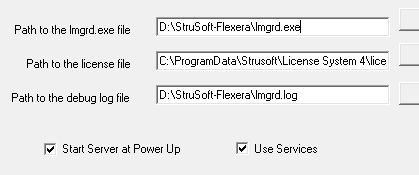
For lmadmin the standard installation will enable the use of a service (only one service is used for lmadmin), in this case the service is the server executable (lmadmin.exe) itself. Should lmadmin still not start or be running as a service it can be manually registered as a service even after the standard installation process.
Run the Windows ‘Command Prompt’ as Administrator and in the folder containing the lmadmin.exe, type this command:
lmadmin.exe -installService lmadmin
This command installs lmadmin.exe as a service and names it ‘lmadmin’. Now make sure the service is started by typing this command:
net start lmadmin
The service should now be visible in Windows ‘View Local Services’ (services.msc).
License File Type
The StruSoft license file can be of two types, local file or server file. A license file must be of the server type to used in license server configuration (lmadmin or lmgrd). If a license file of local type is activated on the server machine and configured with either license server types (lmadmin/lmgrd) the service wont start.
A local license file does not need to be filtered through an application like the license server. It is accessed directly by the StruSoft programs, but will of course only be valid on one computer. To make sure the file on the server is an actual server file go to StruSoft Installer and click on the ‘Licensing & Settings’ tab and click on ‘open folder’.

The Windows Explorer will open to the license file folder, open the license file (License.lic) in any text editor to review it. In the first couple of lines there should be a “SERVER” keyword followed by “this_host” and a mac address. Should none of these keywords be present the file is likely a local file. To resolve this, review the activation codes sent from StruSoft and make sure the server license has been activated on the server.
2. How do I change my client settings?
A: Once you have managed to check out a license in any FlexNet based StruSoft program, that license source will be saved in the Windows Registry as this key:
HKEY_CURRENT_USER\Software\FLEXlm License Manager\STRUSOFT_LICENSE_FILE
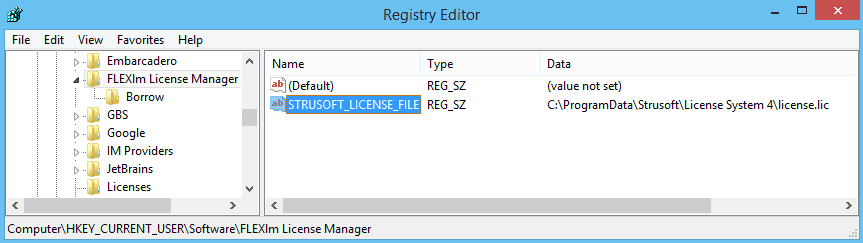
You can either change directly in this key by replacing or adding to the current settings or simply remove the ‘STRUSOFT_LICENSE_FILE’ and let your StruSoft program ask you for a new license source on start up.
If you chose to edit the registry key directly the license source can be a local file, a license server, or a set/combination of the both. A file is entered by its path (e.g. ‘C:\ProgramData\Strusoft\License System 4\license.lic’) and a server by its network address with port specified or not (e.g. @myserver) or 27000@server2). Each valid license source is separated by a semi colon.
3. How do I change ports in the license server?
A: If you are using lmadmin you can change the pots in the webgui. For lmgrd the ports are specified in StruSoft Installer.
There are three ports used in the FlexNet servers. First one is the ‘License Server Manager Port’, this port is used by the the generic FlexNet manager and are not directly connected to the vendor daemons. For this service a default port range from 27000 to 27009 is usually defined. Lmadmin only uses one of these per server installation whereas lmgrd uses one manager port per instance of vendor daemon.
For lmadmin the ‘License Server Manager Port’ can be changed in the webgui under Administration -> Server Configuration -> License Server Configuration
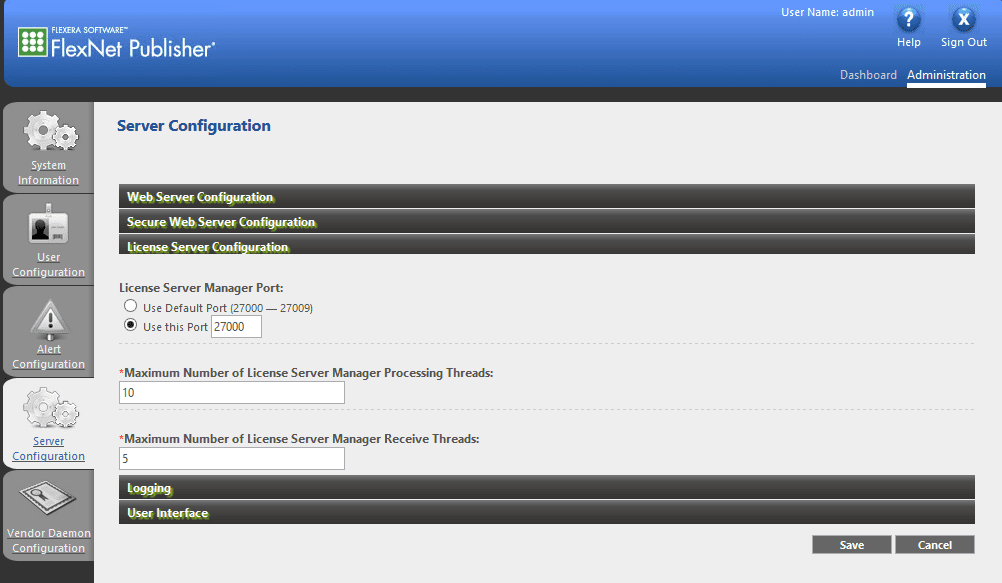
Traffic on ‘License Server Manager’ is routed by the license manager to the appropriate ‘vendor daemon’ port. This port is specific for programs using the FlexNet system (e.g. all the StruSoft Programs). The StruSoft vendor daemon port is defined in the license file to be 55555.
For lmadmin the ‘License Server Manager Port’ can be changed in the webgui under Administration -> Vendor Daemon Configuration -> click on ‘strusoft’:
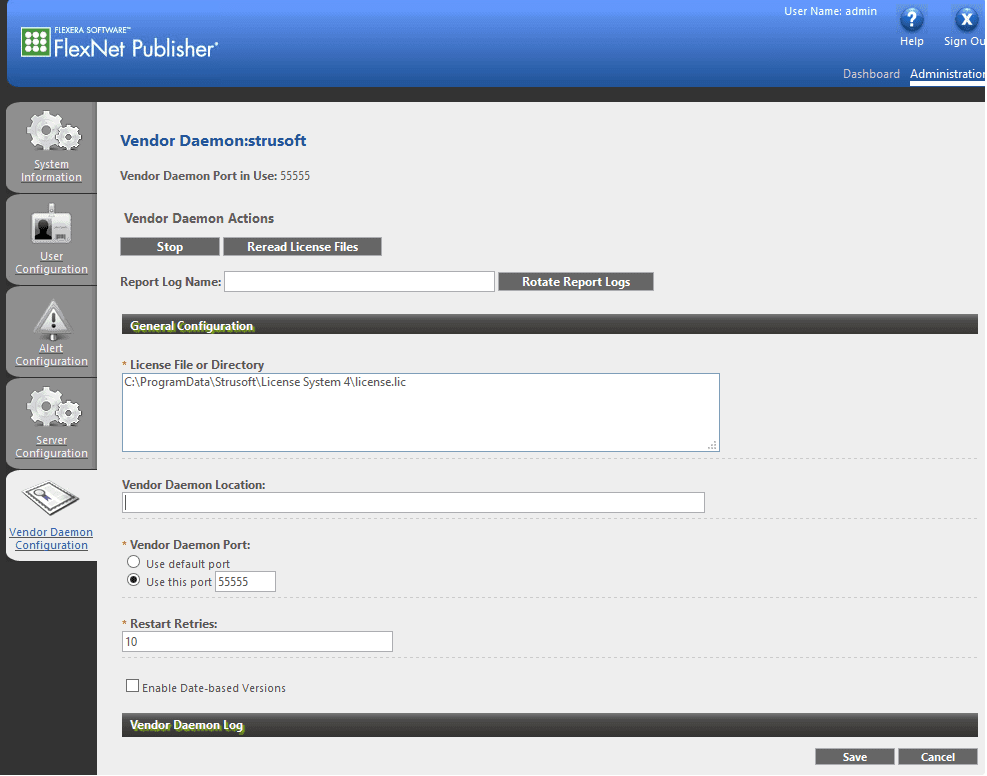
The third port is only for lmadmin and refers to the port for the web gui, i.e. the web page where you manage and view the license server. Default port here is 8090 and can be changed under Administration -> Server Configuration -> Web Server Configuration
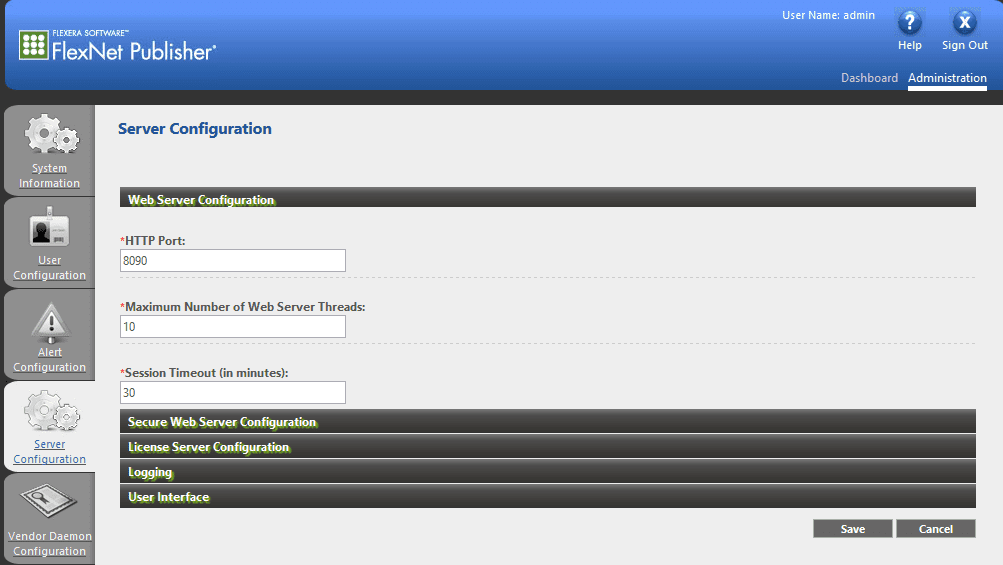
For lmgrd the ‘License Server Manager Port’ and ‘StruSoft Vendor Daemon Port ‘can be changed in the StruSoft Installer under ‘Licensing & Settings’ -> ‘Activate License’ -> ‘Advanced Server Settings’
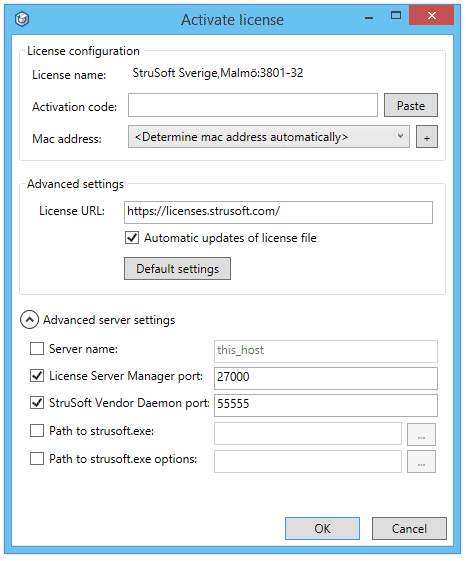
For the new server settings to be applied the license file must be refreshed. This is done in ‘Licensing & Settings->Refresh Local License File’

4. How do I get the license server to reread the license file?
A: Start by manually refresh the license file in StruSoft Installer to make sure the license server reread the latest version of the license file. This is done in ‘Licensing & Settings->Refresh Local License File’.

Once the server has started up it holds the information read in the license file in the current session. If the license file is updated the server needs to re-read the file to get new information.
For lmadmin you reach the “Reread License Files” button in the webgui under Administration -> Vendor Daemon Configuration -> click on ‘strusoft’
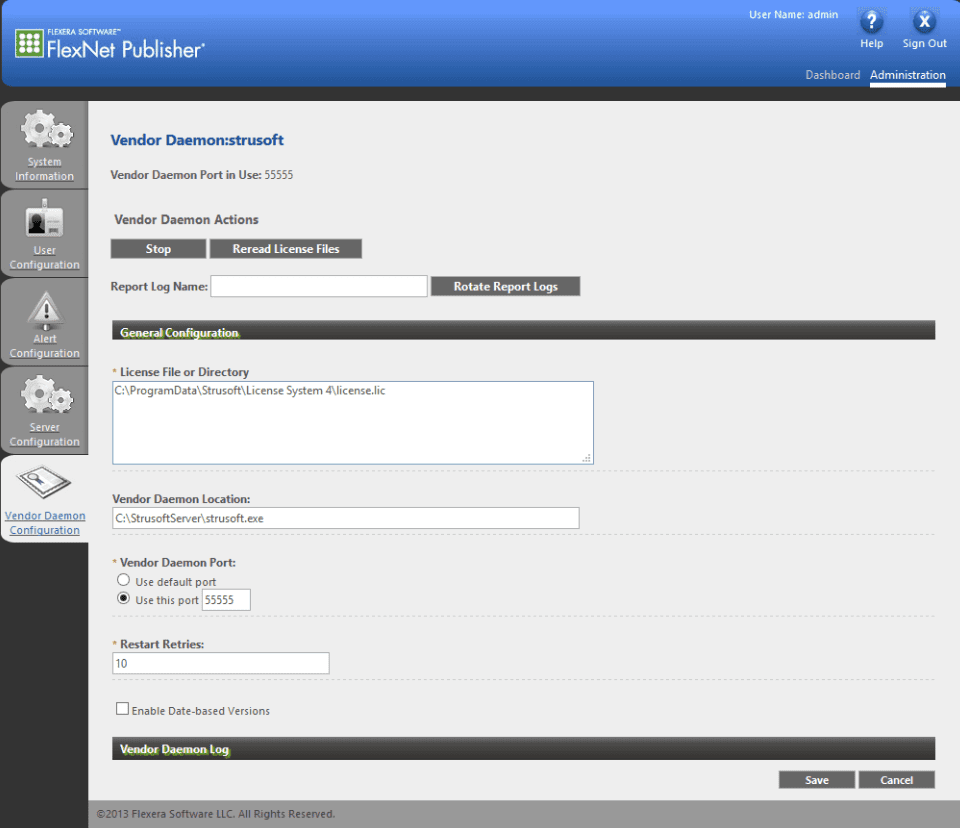
Make sure the license file in in the correct folder. It should be ‘C:\ProgramData\Strusoft\License System 4\license.lic’ and nothing else, just like in the picture above.
Since lmgrd has no webgui you need to log on to your server and run the lmtools application (make sure its the version downloaded from StruSoft). Click on the ‘Start/Stop/Reread’ tab, choose the StruSoft vendor daemon and click on the ‘ReRead License File’ button.
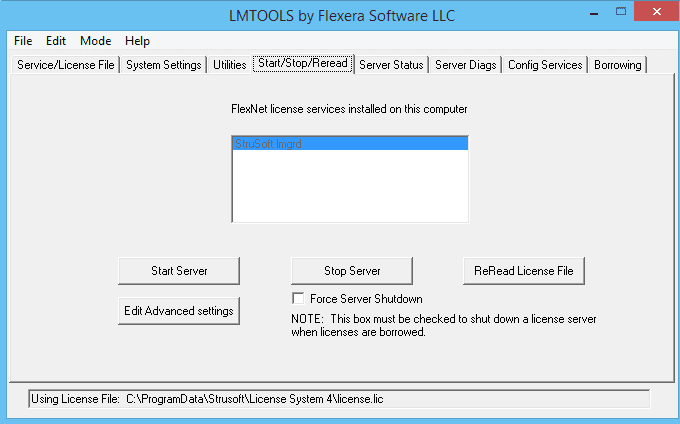
5. Why do I need to have StruSoft Installer installed?
A: With the installation for StruSoft Installer a second program is installed, ‘StruSoft License AutoUpdater Service’.
For security reasons all license files are valid only within a certain time span. The AutoUpdater will then continuously download a new file and extend the time span. Currently the time span is set to two months and after one month AutoUpdater will start trying to download a new file and thus refreshing the time span. As long as you keep StruSoft Installer and the AutoUpdater installed and also the internet connection active, you will not notice this process.
New licenses becoming available due to maintenance will then automatically be added to your licenses meaning no manual update (web update) will be needed as in the former system. In StruSoft Installer you can manually trigger the time span update if you wish. This is done in ‘Licensing & Settings->Refresh Local License File’.

Regardless if you have activated a local license or a server license StruSoft Installer and the AutoUpdater needs to be installed in order to keep the license alive.
6. When I remove my PC from my docking station the license stops working, why?
A: Docking stations in which you can plug in an Ethernet cable has a built-in network card. Since the activation process connects the license to a mac address from one of the networks cards available to PC/server it is possible the license becomes paired with the docking station. When activating your license it is important to unplug the pc/server from docking stations and also unplugging devices such as USB networks cards (e.g. wireless) leaving the activation process with only internal network cards to choose from. A typical laptop will have at least two network cards (wireless and Ethernet) and the Installer will attempt to choose the best suited network card use its mac address to pair the license with. To fix this particular problem unplug the pc from the docking station and activate your license again.
7. When does my program lock down after I lost the connection to my license server?
A: Most programs has a built-in heart beat check which basically makes sure a once checked out license is kept alive. To allow for limited down time in network connection the heart beat check will not fail the second the connection is lost. It will try to regain the connection a number of times before it ultimately tells the program to shut down. This ‘grace period’ is roughly 10 to 15 minutes depending of program.
8. How long does the server keep licenses checked out after it lost connection to the client?
A: Should the server lose connection with the client which initially had checked out a license, that license is released after 8 minutes.
9. Why am I getting critical alerts in the lmadmin webgui during normal use saying I’m out of licenses?
A: The lmadmin webgui can show critical (red) and important (yellow) alerts. Should the last of a particular feature be checked out from the server there are effectively now licenses left. Lmadmin sees this as a critical alert since further check out requests will be refused.
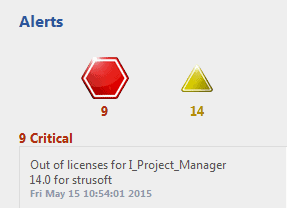
As long as no further check out requests are done everything will work as usual of course.
10. In StruSoft Installer, I’m getting a warning saying it failed to connect to the license update service?
A: Should StruSoft Installer fail to connect to “StruSoft License Auto Updater Service” the following warning is shown:
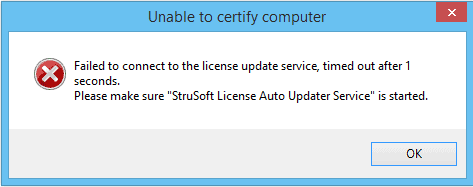
Restarting the StruSoft License Auto Updater Service should solve this issue. In the start menu, type “services.msc”. In the window that opens find “StruSoft License Auto Updater Service” in the list and (re)start it.
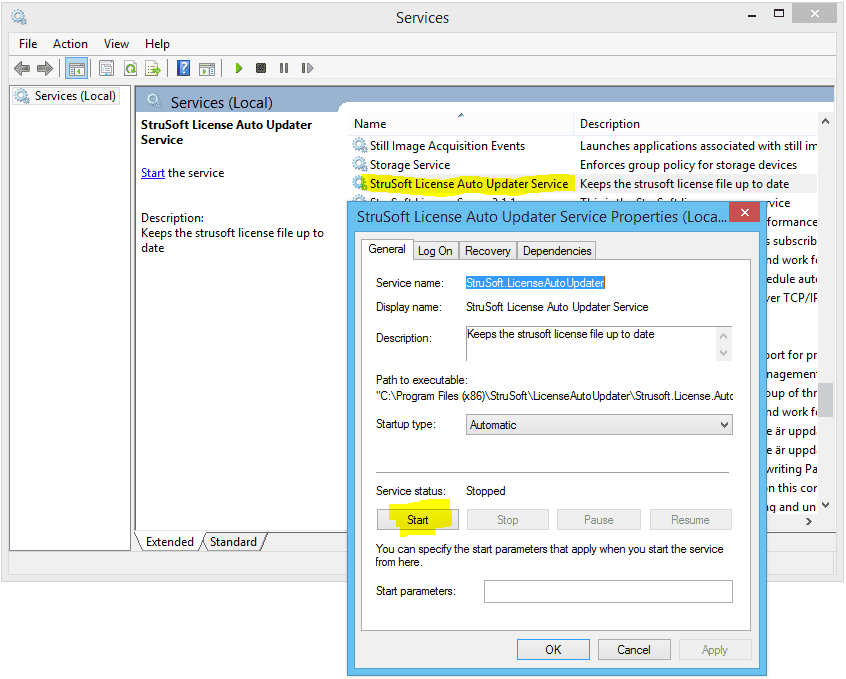
11. In StruSoft Installer, I’m getting a warning saying the current mac address does not match the one used during license activation?
A: When pressing the ‘Refresh Local License File’ link under the ‘Licensing & Settings’ tab a manual update of the license file is initiated. Should no activation of the license been done yet, there will be no mac address in StruSoft’s customer database to match this request with. In this case StruSoft Installer shows this warning:
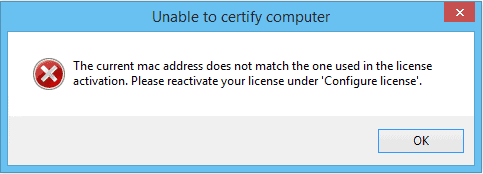
Performing the required activation in StruSoft Installer with the activation code provided by StruSoft will solve this issue. Should this warning be shown on a computer where the activation has been done, it is likely the mac address used during the activation has been removed. This could be due to disabling/removing a network card, changing settings for virtual machines, removing USB network cards etc.
Vendor Daemon log will say something like this:
No valid hostids, exiting
EXITING DUE TO SIGNAL 25 Exit reason 2
In either case, a new activation process will find another mac address to tie the license to after which a license file can be downloaded properly again.
12. In StruSoft Installer, while activating I’m getting a warning saying the activation code has been used too many times?
A: The activation process in StruSoft Installer ties the license to a computer via its mac address. This means any further activations of the same license invalidates prior activations. Ideally the activation should only be carried out once, the exception being re-installing a computer after a crash for example. There is a limit to how many times you can activate a license with a new mac address. When the limit is reached this message is shown:
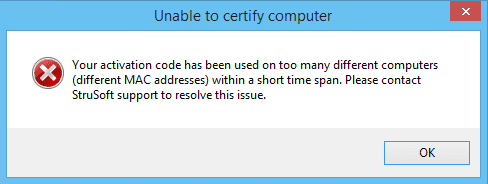
First make sure you are activating the correct license, many companies have several licenses. Should you still encounter this message, please contact StruSoft support for additional help.
13. In StruSoft Installer, what are the ‘advanced server settings’?
A: If you want to change certain settings for the license server handled by the license file you can add them here and when the license file is refreshed these settings are incorporated into the license file.
NOTE: For lmadmin these settings are overridden by the servers own settings (via the webgui), but for the lmgrd server they will apply.
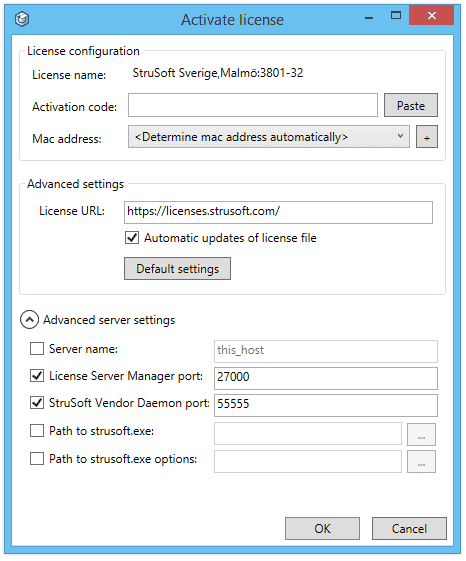
Please remember that any manual change of the license file will be removed after a refresh.
Use these advanced server settings to make sure your changes remain even after a refresh
| ‘Server name’ | can be changed in case you want your server to be named something else than ‘this_host’ in the license file |
| ‘License Server Manager Port’ | if you want to specify this port (i.e. not let the lmgrd to manage it) you enter the port here in the advanced server settings. Default value is a range from 27000 to 27009 |
| ‘StruSoft Vendor Daemon Port’ | this is the specific port for the StruSoft Vendor Daemon and should ideally never be changed from ‘55555’ but should a change be required it can be changed here |
| ‘Path to strusoft.exe’ | this is the actual StruSoft Vendor Daemon which by default is copied to same folder as the license server executable (‘lmgrd.exe’ or ‘lmadmin.exe’). If ‘strusoft.exe’ is moved the new location needs to be specified for it to be written to the license file during refresh |
| ‘Path to strusoft.exe options’ | in case you have an options file (.OPT) associated with your ‘strusoft.exe’ it is usually located along side the ‘strusoft.exe’. But is it’s moved the new location needs to be specified in the license file, i.e. here for this setting to remain after a refresh |
For these changes to take affect the license file needs to be refreshed in StruSoft Installer and reread by lmgrd (in lmtools). Also, if any changed are made to the ports you need to check the firewall to make sure the new port is opened and allows communication.
14. Can I activate my license on a virtual machine (e.g. Hyper-V)?
A: Yes, you can. A virtual machine acts the same as a physical machine in that regard. But since the license is tied to the mac address you must make sure your virtual machine keeps the mac address assigned at the time of the activation, i.e. the virtual machine must have a static mac address. If not, the license will stop working when the mac address is changed.
In Hyper-V this setting is found under ‘Network Adapter’ -> ‘Advanced Features’ -> MAC address, set to ‘Static’:
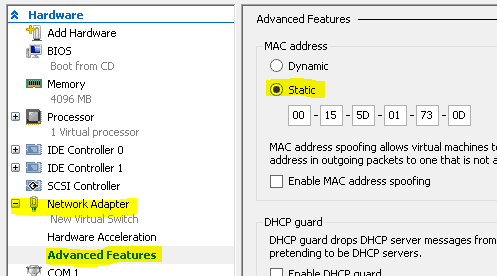
15. Where do I find the lmadmin log files?
A: This depends on the version.
In 11.13.0.1 and earlier, the log files are in the installation folder, that usually is: C:\Program Files\Flexera\lmadmin 11.13.0.1\lmadmin\logs
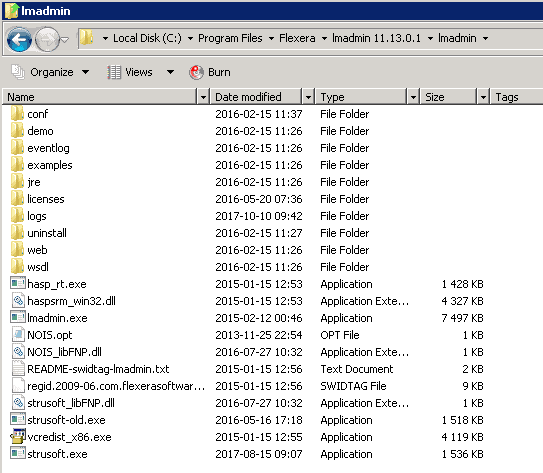
In 11.14.1.2 and later, the configuration and log folders have moved to %programdata%\FLEXlm\lmadmin\
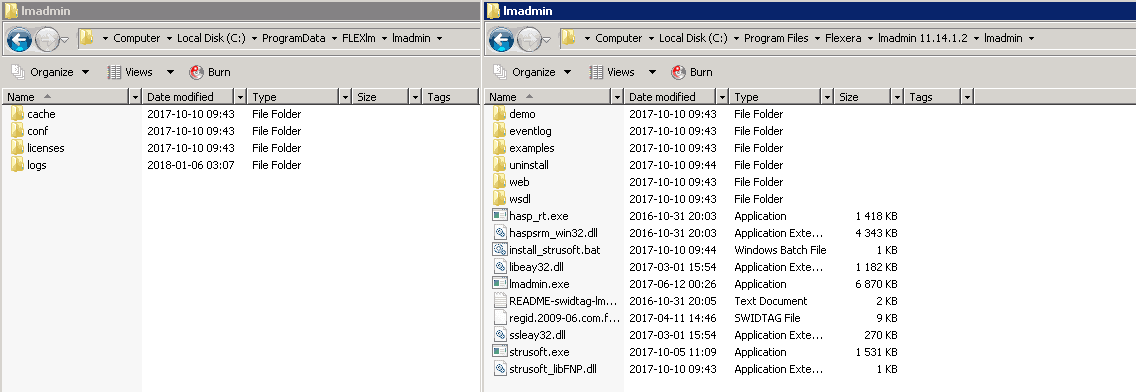
16. I have forgotten my password to the license server administration page. How can I reset the password?
A: Follow this guide from Flexera Community Knowledge base to reset the password
17. My license server don’t have internet access, what can I do?
1. Let strusoft know, and we will increase the duration so you only have to do this once a year.
2. Get the server mac address.
3. Download license file on a computer with internet access
4. Transfer it to the server manually with a memory stick.
If you are running lmadmin, replace ‘C:\ProgramData\StruSoft\
If you are running lmgrd/lmtools, place it next to strusoft.exe
Downloading a license file can either be done via StruSoft Installer or via the following page:
https://download.strusoft.com/Installer/license/index.html
Before downloading via the Installer make sure you are using the server mac address, and not the local machine.
18. I have read and tried everything in this FAQ and still I’m having problems, what shall I do next?
Please contact StruSoft support for additional help.