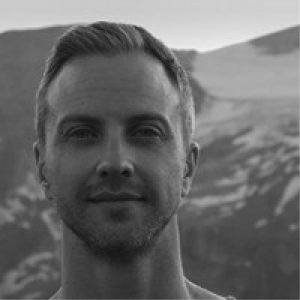StruSoft Installer Windows Information
StruSoft Installer Windows information page with details for the Client Configuration and save settings in the Windows Registry.
Windows Registry
The Windows Registry is a place where settings can be saved. There are several ways to do so:
Registry: Command line
Via the command line tool reg from microsoft, one can run a command like this:
reg add “HKCUSoftwareFLEXlm License Manager” /v “STRUSOFT_LICENSE_FILE” /t REG_SZ /d “@myserver” /f
Please observe the ” to escape the spaces in the registry path.
Registry: Ini files
Launch and configure any StruSoft program. This will fill up the settings in the registry and allow you to export them. Launch regedit.exe by choosing Run in the start menu and type regedit.exe followed by enter:
regedit.exe
Navigate to HKEY_CURRENT_USERSoftwareFLEXlm License Manager, right-click and choose export. Make sure that the selected branch points to HKEY_CURRENT_USERSoftwareFLEXlm License Manager before saving it as setup-server.reg.
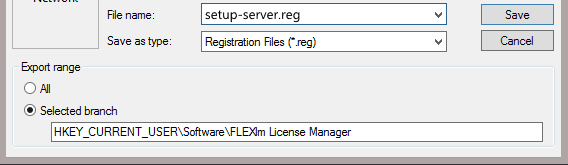
Open the file in WordPad, remove the borrow lines if there are any and save it so it looks like the following:

Distribute setup-server.reg, for example placing it on a shared drive, and instruct the users to double click on the file and say yes to the given question.
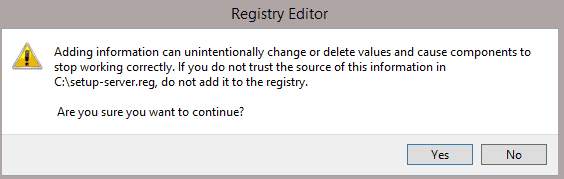
Registry: Deployment Software
The final way to set the registry is with a deployment software such as GPO. We can’t cover every tool so we suggest you consult the StruSoft Installer Windows Information documentation and if you have any problems you can contact StruSoft support for additional help.